直接代码
1 public class ImageButton : System.Windows.Controls.Button 2 { 3 4 /// <summary> 5 /// 图片 6 /// </summary> 7 public static readonly DependencyProperty ImageProperty = DependencyProperty.Register("Image", typeof(ImageSource), typeof(ImageButton), 8 new PropertyMetadata(null)); 9 10 /// <summary> 11 /// 图片的宽度 12 /// </summary> 13 public static readonly DependencyProperty ImageWidthProperty = DependencyProperty.Register("ImageWidth", typeof(double), typeof(ImageButton), 14 new PropertyMetadata(double.NaN)); 15 16 /// <summary> 17 /// 图片的高度 18 /// </summary> 19 public static readonly DependencyProperty ImageHeightProperty = DependencyProperty.Register("ImageHeight", typeof(double), typeof(ImageButton), 20 new PropertyMetadata(double.NaN)); 21 22 /// <summary> 23 /// 构造函数 24 /// </summary> 25 static ImageButton() 26 { 27 DefaultStyleKeyProperty.OverrideMetadata(typeof(ImageButton), 28 new System.Windows.FrameworkPropertyMetadata(typeof(ImageButton))); 29 } 30 31 /// <summary> 32 /// 设置图片 33 /// </summary> 34 public ImageSource Image 35 { 36 get 37 { 38 return GetValue(ImageProperty) as ImageSource; 39 } 40 set 41 { 42 SetValue(ImageProperty, value); 43 } 44 } 45 46 /// <summary> 47 /// 图片宽度(属性) 48 /// </summary> 49 public double ImageWidth 50 { 51 get 52 { 53 return (double)GetValue(ImageWidthProperty); 54 } 55 set 56 { 57 SetValue(ImageWidthProperty, value); 58 } 59 } 60 61 /// <summary> 62 /// 图片高度(属性) 63 /// </summary> 64 public double ImageHeight 65 { 66 get 67 { 68 return (double)GetValue(ImageHeightProperty); 69 } 70 set 71 { 72 SetValue(ImageHeightProperty, value); 73 } 74 } 75 76 }
样式代码
1 <Style TargetType="{x:Type xi:ImageButton}"> 2 <Setter Property="Template"> 3 <Setter.Value> 4 <ControlTemplate TargetType="{x:Type xi:ImageButton}"> 5 <Grid> 6 <Grid.RowDefinitions> 7 <RowDefinition Height="*"/> 8 <RowDefinition Height="Auto"/> 9 </Grid.RowDefinitions> 10 <Border x:Name="border" Grid.RowSpan="2" BorderBrush="{TemplateBinding BorderBrush}" BorderThickness="{TemplateBinding BorderThickness}" Background="{TemplateBinding Background}" 11 SnapsToDevicePixels="true" CornerRadius="3,3,3,3"/> 12 <Image Grid.Row="0" Source="{TemplateBinding Image}" 13 Width="{TemplateBinding ImageWidth}" 14 Height="{TemplateBinding ImageHeight}" 15 VerticalAlignment="{TemplateBinding VerticalAlignment}"/> 16 <ContentPresenter Grid.Row="1" HorizontalAlignment="Center" Margin="{TemplateBinding Padding}" 17 VerticalAlignment="Center" RecognizesAccessKey="True" /> 18 </Grid> 19 <ControlTemplate.Triggers> 20 <Trigger Property="IsPressed" Value="True"> 21 <Setter Property="Foreground" Value="#999999"/> 22 </Trigger> 23 </ControlTemplate.Triggers> 24 25 </ControlTemplate> 26 </Setter.Value> 27 </Setter> 28 </Style>
调用实例
1 <xi:ImageButton Image="../Image/设置.png" Content="新增会员" ImageHeight="52" ImageWidth="52" Width="72" Height="72" Margin="30,10,10,10"/>
效果展示
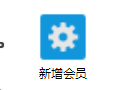
本文原创出处:http://www.cnblogs.com/PettyHandSome/
欢迎各位转载,但是未经作者本人同意,转载文章之后必须在文章页面明显位置给出作者和原文连接,否则保留追究法律责任的权利!