下面我将分享用Java制作简易画图板的过程。
?
version 1
?
Draw.java
?
class="java">import javax.swing.JFrame;
/**
*
* @author yangzhenlin
*
*/
public class Draw extends JFrame {
public void initDraw() {
this.setTitle("画图板");
this.setSize(600, 500);
this.setDefaultCloseOperation(3);
this.setVisible(true);
/**
* 从窗体上获取画布对象 获取窗体在屏幕上占据的区域,这块区域是允许改变颜色的。
*/
java.awt.Graphics g = this.getGraphics();
DrawListener dlis = new DrawListener(g);
this.addMouseListener(dlis);
}
}
?
?
DrawListener.java
?
import java.awt.event.MouseEvent; /** * * @author yangzhenlin * */ /** * 画板监听器,实现鼠标监听器接口 */ public class DrawListener implements java.awt.event.MouseListener { // private int x1, x2, y1, y2; private java.awt.Graphics g; public DrawListener(java.awt.Graphics g) { this.g = g; } public void mouseClicked(MouseEvent e) { System.out.println("mouseClicked"); } public void mousePressed(MouseEvent e) { System.out.println("mousePressed"); } public void mouseReleased(MouseEvent e) { System.out.println("mouseReleased"); } public void mouseEntered(MouseEvent e) { System.out.println("mouseEntered"); } public void mouseExited(MouseEvent e) { System.out.println("mouseExited"); } }
?
?
Start.java
?
/**
*
* @author yangzhenlin
*
*/
public class Start {
public static void main(String args[]){
Draw dr =new Draw();
dr.initDraw();
}
}
?
?
从 system.out.println中可以看出鼠标各项操作对应的方法。
继承接口 java.awt.event.MouseListener 时,接口中的所有方法必须补全方法体。
?
version 2
?
Draw.java
?
?
import java.awt.FlowLayout;
import javax.swing.JButton;
import javax.swing.JFrame;
import javax.swing.JRadioButton;
import javax.swing.ButtonGroup;
import javax.swing.JTextField;
import java.awt.Dimension;
/**
*
* @author yangzhenlin
*
*/
public class Draw extends JFrame {
/**
* 初始化窗体
*/
public void initDraw() {
this.setTitle("画图板");
this.setSize(800, 600);
this.setDefaultCloseOperation(3);
this.setLocationRelativeTo(null);
/**
* 设置画布背景色
*/
this.getContentPane().setBackground(java.awt.Color.WHITE);
/**
* 设置布局
*/
FlowLayout layout = new FlowLayout();
this.setLayout(layout);
/**
* 加组件
*/
String texts[] = { "line", "rect", "oval", "arc" ,"triangle"};
ButtonGroup group = new ButtonGroup();
for (int i = 0; i < texts.length; i++) {
JRadioButton shapeBtn = new JRadioButton(texts[i]);
/**
* 设置按钮的动作命令
*/
shapeBtn.setActionCommand(texts[i]);
/**
* 设置按钮大小
*/
Dimension dim=new Dimension(140,30);
shapeBtn.setPreferredSize(dim);
/**
* 设置文本居中
*/
shapeBtn.setHorizontalAlignment(JTextField.CENTER);
/**
* 将按钮分组
*/
group.add(shapeBtn);
/**
* 将按钮显示在窗体上
*/
this.add(shapeBtn);
if (i == 0) {
shapeBtn.setSelected(true);
}
}
/**
* 设置颜色组选项
*/
String colortexts[] = { "black", "blue", "green", "yellow", "orange",
"pink", "red" };
ButtonGroup colorgroup = new ButtonGroup();
for (int i = 0; i < colortexts.length; i++) {
JRadioButton shapeColorBtn = new JRadioButton(colortexts[i]);
/**
* 设置按钮的动作命令
*/
shapeColorBtn.setActionCommand(colortexts[i]);
/**
* 设置按钮的大小
*/
Dimension dim=new Dimension (100,30);
shapeColorBtn.setPreferredSize(dim);
/**
* 设置文本居中
*/
shapeColorBtn.setHorizontalAlignment(JTextField.CENTER);
/**
* 将按钮分组
*/
colorgroup.add(shapeColorBtn);
/**
* 将按钮显示在窗体上
*/
this.add(shapeColorBtn);
if (i == 0) {
shapeColorBtn.setSelected(true);
}
}
// ------------
/**
* 显示窗体
*/
this.setVisible(true);
// ------------
/**
* 从窗体上获取画布对象
*/
java.awt.Graphics g = this.getGraphics();
/**
* 给窗体加上鼠标监听器对象,创建监听器对象的时候讲画布对象传给监听器
*/
DrawListener dlis = new DrawListener(g, group,colorgroup);
this.addMouseListener(dlis);
}
}
?
?
DrawListener.java
?
import java.awt.Color;
import java.awt.event.MouseEvent;
import java.awt.event.MouseListener;
/**
* 画布的监听器,实现鼠标监听器接口
*
* @author yangzhenlin;
*
*/
public class DrawListener implements MouseListener {
private int x1, x2, y1, y2;
private java.awt.Graphics g;
private javax.swing.ButtonGroup group;
private javax.swing.ButtonGroup colorgroup;
private String type = "line";
private String colortype="black";
private Color color = Color.RED;// 设置颜色
public DrawListener(java.awt.Graphics g, javax.swing.ButtonGroup group,
javax.swing.ButtonGroup colorgroup) {
this.g = g;
this.group = group;
this.colorgroup = colorgroup;
}
public void mouseClicked(MouseEvent e) {
}
public void mousePressed(MouseEvent e) {
/**
* 要绘制的时候才需要知道即将绘制的形状和颜色
* 得到按钮组中被选中的按钮
*/
javax.swing.ButtonModel bm = group.getSelection();
javax.swing.ButtonModel colorbm =colorgroup.getSelection();
/**
* 得到按钮的动作命令,做为要绘制的形状类型
*/
type = bm.getActionCommand();
colortype=colorbm.getActionCommand();
if(colortype.equals("black")){
color =Color.BLACK;
}else if(colortype.equals("blue")){
color=Color.BLUE;
}else if(colortype.equals("green")){
color=Color.GREEN;
}else if(colortype.equals("yellow")){
color=Color.YELLOW;
}else if(colortype.equals("orange")){
color=Color.ORANGE;
}else if(colortype.equals("pink")){
color=Color.PINK;
}else if(colortype.equals("red")){
color=Color.RED;
}
/**
* 设置绘制颜色
*/
g.setColor(color);
x1 = e.getX();
y1 = e.getY();
}
public void mouseReleased(MouseEvent e) {
x2 = e.getX();
y2 = e.getY();
if (type.equals("line")) {
/**
* 画直线
*/
g.drawLine(x1, y1, x2, y2);
}else if (type.equals("rect")) {
/**
* 画矩形
*/
g.drawRect(Math.min(x1, x2), Math.min(y1, y2), Math.abs(x1 - x2),
Math.abs(y1 - y2));
} else if (type.equals("oval")) {
g.drawOval(Math.min(x1, x2), Math.min(y1, y2), Math.abs(x1 - x2),
Math.abs(y1 - y2));
} else if (type.equals("arc")) {
g.drawArc(Math.min(x1, x2), Math.min(y1, y2), Math.abs(x1 - x2),
Math.abs(y1 - y2), 90, 90);
}else if (type.equals("triangle")){
g.drawLine(Math.min(x1,x2), Math.min(y1,y2),Math.max(x1, x2) , Math.max(y1, y2));
g.drawLine(Math.min(x1, x2), Math.min(y1,y2), Math.min(x1,x2),Math.max(y1, y2));
g.drawLine(Math.min(x1, x2), Math.max(y1,y2),Math.max(x1,x2),Math.max(y1, y2));
}
}
public void mouseEntered(MouseEvent e) {
}
public void mouseExited(MouseEvent e) {
}
}
?
?
Start.java
?
/**
*
* @author yangzhenlin
*
*/
public class Start {
public static void main(String args[]) {
Draw dr = new Draw();
dr.initDraw();
}
}
?
?
上述代码实现了通过获取图形的类型和颜色、鼠标的点下和松开位置的坐标进而绘制一个图形的程序。
其中,实现鼠标监听器的方法较为关键。
创建单选按钮并分组才可以分别选择多种属性。
另外,通过if-else语句实现了类型与颜色的选择。
?
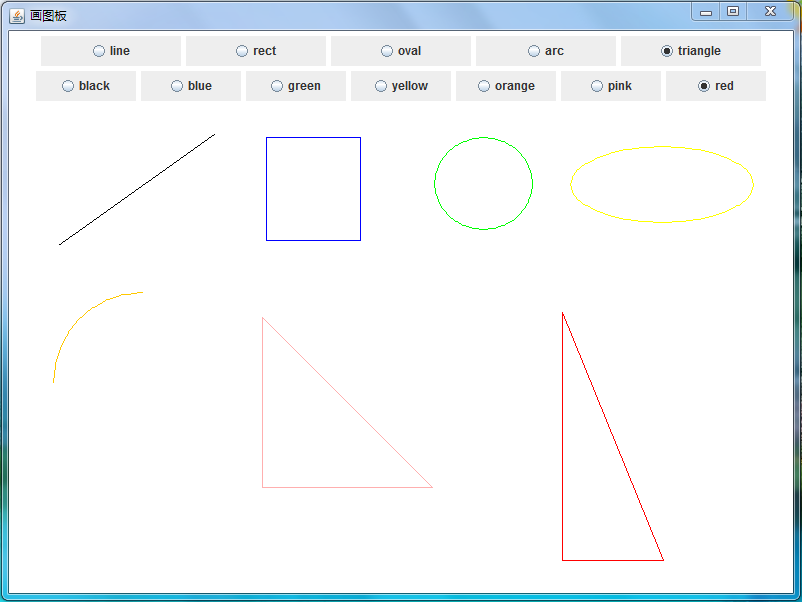
?
version 3
?
在 version 2 的基础上,实现画边框(draw)、填充(fill)和清除(clear)的选择。
?
Draw.java
?
import java.awt.FlowLayout;
import javax.swing.JButton;
import javax.swing.JFrame;
import javax.swing.JRadioButton;
import javax.swing.ButtonGroup;
import javax.swing.JTextField;
import java.awt.Dimension;
/**
*
* @author yangzhenlin
*
*/
public class Draw extends JFrame {
/**
* 初始化窗体
*/
public void initDraw() {
this.setTitle("画图板——杨振林");
this.setSize(800, 600);
this.setDefaultCloseOperation(3);
this.setLocationRelativeTo(null);
/**
* 设置画布背景色
*/
this.getContentPane().setBackground(java.awt.Color.WHITE);
/**
* 设置布局
*/
FlowLayout layout = new FlowLayout();
this.setLayout(layout);
/**
* 加组件
*/
String texts[] = { "line", "rect", "oval", "arc", "triangle" };
ButtonGroup group = new ButtonGroup();
for (int i = 0; i < texts.length; i++) {
JRadioButton shapeBtn = new JRadioButton(texts[i]);
/**
* 设置按钮的动作命令
*/
shapeBtn.setActionCommand(texts[i]);
/**
* 设置按钮大小
*/
Dimension dim = new Dimension(148, 20);
shapeBtn.setPreferredSize(dim);
/**
* 设置文本居中
*/
shapeBtn.setHorizontalAlignment(JTextField.CENTER);
/**
* 将按钮分组
*/
group.add(shapeBtn);
/**
* 将按钮显示在窗体上
*/
this.add(shapeBtn);
if (i == 0) {
shapeBtn.setSelected(true);
}
}
String typetexts[] = { "draw", "fill", "clear" };
ButtonGroup typegroup = new ButtonGroup();
for (int i = 0; i < typetexts.length; i++) {
JRadioButton shapeTypeBtn = new JRadioButton(typetexts[i]);
/**
* 设置按钮的动作命令
*/
shapeTypeBtn.setActionCommand(typetexts[i]);
/**
* 设置按钮的大小
*/
Dimension dim = new Dimension(250, 20);
shapeTypeBtn.setPreferredSize(dim);
/**
* 设置文本居中
*/
shapeTypeBtn.setHorizontalAlignment(JTextField.CENTER);
/**
* 将按钮分组
*/
typegroup.add(shapeTypeBtn);
/**
* 将按钮显示在窗体上
*/
this.add(shapeTypeBtn);
if (i == 0) {
shapeTypeBtn.setSelected(true);
}
}
/**
* 设置颜色组选项
*/
String colortexts[] = { "black", "blue", "green", "yellow", "orange",
"pink", "red" };
ButtonGroup colorgroup = new ButtonGroup();
for (int i = 0; i < colortexts.length; i++) {
JRadioButton shapeColorBtn = new JRadioButton(colortexts[i]);
/**
* 设置按钮的动作命令
*/
shapeColorBtn.setActionCommand(colortexts[i]);
/**
* 设置按钮的大小
*/
Dimension dim = new Dimension(104, 20);
shapeColorBtn.setPreferredSize(dim);
/**
* 设置文本居中
*/
shapeColorBtn.setHorizontalAlignment(JTextField.CENTER);
/**
* 将按钮分组
*/
colorgroup.add(shapeColorBtn);
/**
* 将按钮显示在窗体上
*/
this.add(shapeColorBtn);
if (i == 0) {
shapeColorBtn.setSelected(true);
}
}
// ------------
/**
* 显示窗体
*/
this.setVisible(true);
// ------------
/**
* 从窗体上获取画布对象
*/
java.awt.Graphics g = this.getGraphics();
/**
* 给窗体加上鼠标监听器对象,创建监听器对象的时候讲画布对象传给监听器
*/
DrawListener dlis = new DrawListener(g, group, colorgroup, typegroup);
this.addMouseListener(dlis);
}
}
?
?
DrawListener.java
?
import java.awt.Color;
import java.awt.event.MouseEvent;
import java.awt.event.MouseListener;
import javax.swing.ButtonGroup;
import javax.swing.ButtonModel;
/**
* 画布的监听器,实现鼠标监听器接口
*
* @author yangzhenlin;
*
*/
public class DrawListener implements MouseListener {
private int x1, x2, y1, y2;
private java.awt.Graphics g;
private ButtonGroup group;
private ButtonGroup colorgroup;
private ButtonGroup typegroup;
private String type = "line";
private String colortype = "black";
private String typetype = "draw";
private Color color = Color.RED;// 设置颜色
public DrawListener(java.awt.Graphics g, ButtonGroup group,
ButtonGroup colorgroup, ButtonGroup typegroup) {
this.g = g;
this.group = group;
this.colorgroup = colorgroup;
this.typegroup = typegroup;
}
public void mouseClicked(MouseEvent e) {
}
public void mousePressed(MouseEvent e) {
/**
* 要绘制的时候才需要知道即将绘制的形状和颜色 得到按钮组中被选中的按钮
*/
ButtonModel bm = group.getSelection();
ButtonModel colorbm = colorgroup.getSelection();
ButtonModel typebm = typegroup.getSelection();
/**
* 得到按钮的动作命令,做为要绘制的形状类型
*/
type = bm.getActionCommand();
colortype = colorbm.getActionCommand();
typetype = typebm.getActionCommand();
if (colortype.equals("black")) {
color = Color.BLACK;
} else if (colortype.equals("blue")) {
color = Color.BLUE;
} else if (colortype.equals("green")) {
color = Color.GREEN;
} else if (colortype.equals("yellow")) {
color = Color.YELLOW;
} else if (colortype.equals("orange")) {
color = Color.ORANGE;
} else if (colortype.equals("pink")) {
color = Color.PINK;
} else if (colortype.equals("red")) {
color = Color.RED;
}
/**
* 设置绘制颜色
*/
g.setColor(color);
x1 = e.getX();
y1 = e.getY();
}
public void mouseReleased(MouseEvent e) {
x2 = e.getX();
y2 = e.getY();
if (type.equals("line")) {
/**
* 画直线
*/
g.drawLine(x1, y1, x2, y2);
} else if (type.equals("rect")) {
/**
* 画矩形
*/
if (typetype.equals("draw")) {
g.drawRect(Math.min(x1, x2), Math.min(y1, y2),
Math.abs(x1 - x2), Math.abs(y1 - y2));
} else if (typetype.equals("fill")) {
g.fillRect(Math.min(x1, x2), Math.min(y1, y2),
Math.abs(x1 - x2), Math.abs(y1 - y2));
} else if (typetype.equals("clear")) {
g.setColor(Color.WHITE);
g.fillRect(Math.min(x1, x2), Math.min(y1, y2),
Math.abs(x1 - x2), Math.abs(y1 - y2));
}
} else if (type.equals("oval")) {
if (typetype.equals("draw")) {
g.drawOval(Math.min(x1, x2), Math.min(y1, y2),
Math.abs(x1 - x2), Math.abs(y1 - y2));
} else if (typetype.equals("fill")) {
g.fillOval(Math.min(x1, x2), Math.min(y1, y2),
Math.abs(x1 - x2), Math.abs(y1 - y2));
} else if (typetype.equals("clear")) {
g.setColor(Color.WHITE);
g.fillOval(Math.min(x1, x2), Math.min(y1, y2),
Math.abs(x1 - x2), Math.abs(y1 - y2));
}
} else if (type.equals("arc")) {
if (typetype.equals("draw")) {
g.drawArc(Math.min(x1, x2), Math.min(y1, y2),
Math.abs(x1 - x2), Math.abs(y1 - y2), 90, 90);
} else if (typetype.equals("fill")) {
g.fillArc(Math.min(x1, x2), Math.min(y1, y2),
Math.abs(x1 - x2), Math.abs(y1 - y2), 90, 90);
} else if (typetype.equals("clear")) {
g.setColor(Color.WHITE);
g.fillArc(Math.min(x1, x2), Math.min(y1, y2),
Math.abs(x1 - x2), Math.abs(y1 - y2), 90, 90);
}
} else if (type.equals("triangle")) {
if (typetype.equals("draw")) {
g.drawLine(Math.min(x1, x2), Math.min(y1, y2),
Math.max(x1, x2), Math.max(y1, y2));
g.drawLine(Math.min(x1, x2), Math.min(y1, y2),
Math.min(x1, x2), Math.max(y1, y2));
g.drawLine(Math.min(x1, x2), Math.max(y1, y2),
Math.max(x1, x2), Math.max(y1, y2));
} else if (typetype.equals("fill")) {
int xPoints[] = { Math.min(x1, x2), Math.min(x1, x2),
Math.max(x1, x2) };
int yPoints[] = { Math.min(y1, y2), Math.max(y1, y2),
Math.max(y1, y2) };
g.fillPolygon(xPoints, yPoints, 3);
} else if (typetype.equals("clear")) {
int xPoints[] = { Math.min(x1, x2), Math.min(x1, x2),
Math.max(x1, x2) };
int yPoints[] = { Math.min(y1, y2), Math.max(y1, y2),
Math.max(y1, y2) };
g.setColor(Color.WHITE);
g.fillPolygon(xPoints, yPoints, 3);
}
}
}
public void mouseEntered(MouseEvent e) {
}
public void mouseExited(MouseEvent e) {
}
}
?
?
Start.java
?
/**
*
* @author yangzhenlin
*
*/
public class Start {
public static void main(String args[]) {
Draw dr = new Draw();
dr.initDraw();
}
}
?
?
在实现填充三角形的方法中,采用了 java.awt.Graphics.fillPolygon 方法,该方法是向一串坐标点连接起来的图形内部填充颜色。使用方法前需要分别把横坐标和纵坐标写入xPoints和yPoints数组。
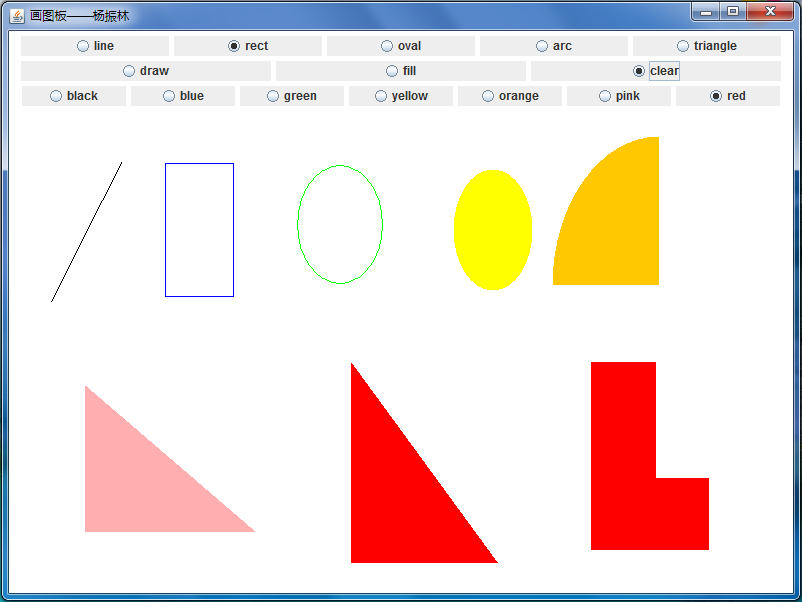
?