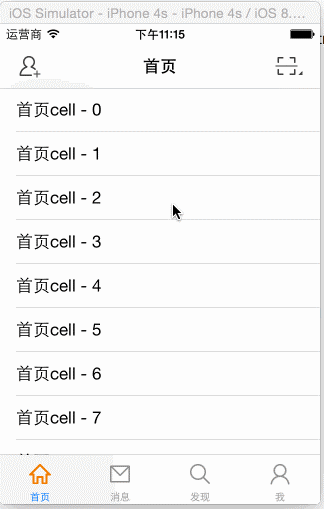A.搭建基本环境
github: https://github.com/hellovoidworld/HVWWeibo
项目结构:
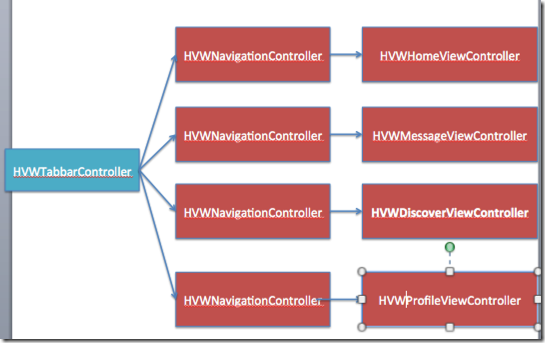
1.使用代码构建UI,不使用storyboard

AppDelegate:
1 - (BOOL)application:(UIApplication *)application didFinishLaunchingWithOptions:(NSDictionary *)launchOptions {
2 // Override point for customization after application launch.
3
4 // 启动后显示状态栏
5 UIApplication *app = [UIApplication sharedApplication];
6 app.statusBarHidden = NO;
7
8 // 设置window
9 self.window = [[UIWindow alloc] init];
10 self.window.frame = [UIScreen mainScreen].bounds;
11
12 [self.window makeKeyAndVisible];
13
14 return YES;
15 }
2.使用LaunchImage作为启动图,不使用xib

3.配置图标AppIcon
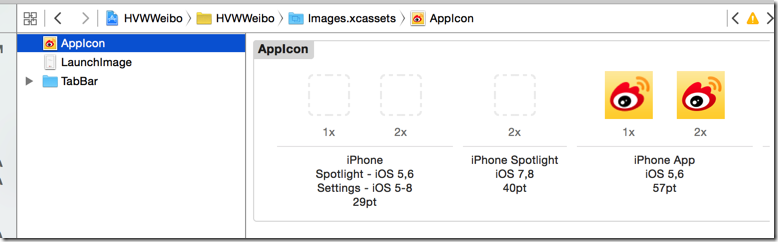
不使用系统渲染图标
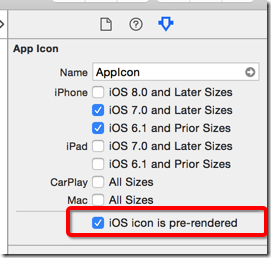
4.设置屏幕方向-->只有竖向
5.启动时隐藏状态栏
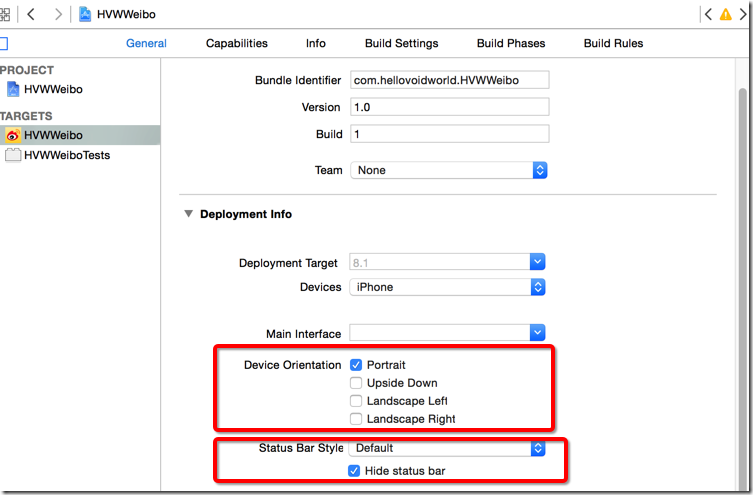
B.项目分层 & 创建PCH
1.项目分层
为了让在Finder中显示跟Xcode中显示都是分层效果,首先在Finder中建文件目录层次

再把文件目录拖入Xcode
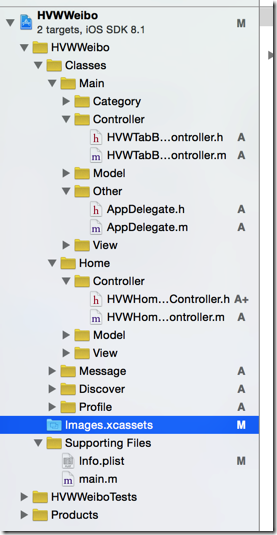
2.创建并配置一个pch文件,来用声明
全局公共宏命令

配置:

C.添加子控制器
1.为每个Tab创建一个集成UITableViewController的类
分别是:首页、信息、
发现、我
2.创建一个集成UITabBarController的类作为window的rootViewController
AppDelegate:
1 - (BOOL)application:(UIApplication *)application didFinishLaunchingWithOptions:(NSDictionary *)launchOptions {
2 // Override point for customization after application launch.
3
4 // 启动后显示状态栏
5 UIApplication *app = [UIApplication sharedApplication];
6 app.statusBarHidden = NO;
7
8 // 设置window
9 self.window = [[UIWindow alloc] init];
10 self.window.frame = [UIScreen mainScreen].bounds;
11
12 // 创建根控制器
13 HVWTabBarViewController *tabVC = [[HVWTabBarViewController alloc] init];
14 self.window.rootViewController = tabVC;
15
16 [self.window makeKeyAndVisible];
17
18 return YES;
19 }
3.在上述的TabBarController中创建并添加子控件
HVWTabBarViewController.m :
1 - (void)viewDidLoad {
2 [super viewDidLoad];
3 // Do any additional setup after loading the view.
4
5 // 添加子控制器
6 // 首页
7 HVWHomeViewController *homeVC = [[HVWHomeViewController alloc] init];
8 homeVC.view.backgroundColor = [UIColor redColor];
9 homeVC.title = @"首页";
10 [self addChildViewController:homeVC];
11
12 // 消息
13 HVWMessageViewController *messageVC = [[HVWMessageViewController alloc] init];
14 messageVC.view.backgroundColor = [UIColor blueColor];
15 messageVC.title = @"消息";
16 [self addChildViewController:messageVC];
17
18 // 发现
19 HVWDiscoverViewController *discoverVC = [[HVWDiscoverViewController alloc] init];
20 discoverVC.view.backgroundColor = [UIColor yellowColor];
21 discoverVC.title = @"发现";
22 [self addChildViewController:discoverVC];
23
24 // 我
25 HVWProfileViewController *profileVC = [[HVWProfileViewController alloc] init];
26 profileVC.view.backgroundColor = [UIColor greenColor];
27 profileVC.title = @"我";
28 [self addChildViewController:profileVC];
29 }
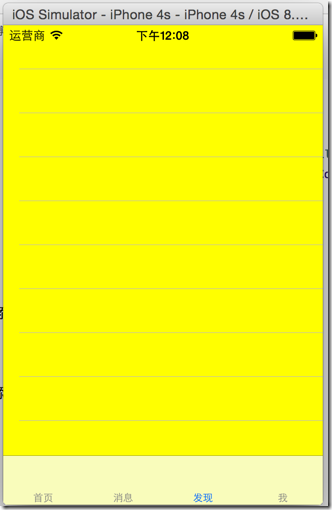
4.为tab添加图片
1.需求:要区分
iOS7之前及之后的系统,使用不同的图片
这里创建一个UIImage的分类,新写一个加载图片的的方法,用来自动检测系统
版本并加载不同的图片
(1)iOS6使用普通图片, iOS7及以上系统版本使用的是带有"_os7"结尾的图片

(2)添加一条用来判别系统版本的宏
HVWWeibo-Prefix.pch:
1 #ifndef HVWWeibo_HVWWeibo_Prefix_pch
2 #define HVWWeibo_HVWWeibo_Prefix_pch
3
4 // Include any system framework and library headers here that should be included in all compilation units.
5 // You will also need to set the Prefix Header build setting of one or more of your targets to reference this file.
6
7 // 判别是否iOS7或以上版本系统
8 #define iOS7 ([UIDevice currentDevice].systemVersion.doubleValue >= 7.0)
9
10 #endif
(3)创建UIImage+Extension分类
UIImage+Extension.m:
1 #import "UIImage+Extension.h"
2
3 @implementation UIImage (Extension)
4
5 + (UIImage *) imageWithNamed:(NSString *) imageName {
6 UIImage *image = nil;
7
8 // 如果是iOS7或以上版本
9 if (iOS7) {
10 image = [UIImage imageNamed:[NSString stringWithFormat:@"%@_os7", imageName]];
11 }
12
13 // 如果是iOS6
14 if (nil == image) {
15 image = [UIImage imageNamed:imageName];
16 }
17
18 return image;
19 }
20
21 @end
(4)添加tab图标
封装一下创建子控制器的代码
HVWTabBarViewController.m:
1 #import "HVWTabBarViewController.h"
2 #import "HVWHomeViewController.h"
3 #import "HVWMessageViewController.h"
4 #import "HVWDiscoverViewController.h"
5 #import "HVWProfileViewController.h"
6 #import "UIImage+Extension.h"
7
8 @interface HVWTabBarViewController ()
9
10 @end
11
12 @implementation HVWTabBarViewController
13
14 - (void)viewDidLoad {
15 [super viewDidLoad];
16 // Do any additional setup after loading the view.
17
18 // 添加子控制器
19 // 首页
20 HVWHomeViewController *homeVC = [[HVWHomeViewController alloc] init];
21 [self addChildViewController:homeVC WithTitle:@"首页" image:@"tabbar_home" seletectedImage:@"tabbar_home_selected"];
22
23 // 消息
24 HVWMessageViewController *messageVC = [[HVWMessageViewController alloc] init];
25 [self addChildViewController:messageVC WithTitle:@"消息" image:@"tabbar_message_center" seletectedImage:@"tabbar_message_center_selected"];
26
27 // 发现
28 HVWDiscoverViewController *discoverVC = [[HVWDiscoverViewController alloc] init];
29 [self addChildViewController:discoverVC WithTitle:@"发现" image:@"tabbar_discover" seletectedImage:@"tabbar_discover_selected"];
30
31 // 我
32 HVWProfileViewController *profileVC = [[HVWProfileViewController alloc] init];
33 [self addChildViewController:profileVC WithTitle:@"我" image:@"tabbar_profile" seletectedImage:@"tabbar_profile_selected"];
34
35 }
36
37 /** 添加tab子控制器 */
38 - (void) addChildViewController:(UIViewController *) viewController WithTitle:(NSString *) title image:(NSString *) imageName seletectedImage:(NSString *) selectedImageName {
39
40 // 设置随机背景色
41 viewController.view.backgroundColor = [UIColor colorWithRed:arc4random_uniform(256)/255.0 green:arc4random_uniform(256)/255.0 blue:arc4random_uniform(256)/255.0 alpha:1.0];
42
43 // 设置标题
44 viewController.title = title;
45 // 设置图标
46 viewController.tabBarItem.image = [UIImage imageWithNamed:imageName];
47
48 // 被选中时图标
49 UIImage *selectedImage = [UIImage imageWithNamed:selectedImageName];
50 // 如果是iOS7,不要渲染被选中的tab图标(iOS7中会自动渲染成为蓝色)
51 if (iOS7) {
52 selectedImage = [selectedImage imageWithRenderingMode:UIImageRenderingModeAlwaysOriginal];
53 }
54 viewController.tabBarItem.selectedImage = selectedImage;
55
56 // 添加子控制器
57 [self addChildViewController:viewController];
58 }
59
60 @end
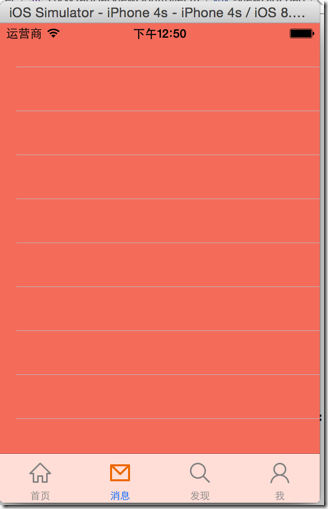
D.添加导航控制器
1.只是在每个tab的
controller上包装了一个UINavigationController
HVWTabBarViewController.m:
1 /** 添加tab子控制器 */
2 - (void) addChildViewController:(UIViewController *) viewController WithTitle:(NSString *) title image:(NSString *) imageName seletectedImage:(NSString *) selectedImageName {
3
4 // 设置随机背景色
5 viewController.view.backgroundColor = [UIColor colorWithRed:arc4random_uniform(256)/255.0 green:arc4random_uniform(256)/255.0 blue:arc4random_uniform(256)/255.0 alpha:1.0];
6
7 // 设置标题,直接设置title可以同时设置tabBarItem和navigationItem的title
8 // viewController.tabBarItem.title = title;
9 // viewController.navigationItem.title = title;
10 viewController.title = title;
11
12 // 设置图标
13 viewController.tabBarItem.image = [UIImage imageWithNamed:imageName];
14
15 // 被选中时图标
16 UIImage *selectedImage = [UIImage imageWithNamed:selectedImageName];
17 // 如果是iOS7,不要渲染被选中的tab图标(iOS7中会自动渲染成为蓝色)
18 if (iOS7) {
19 selectedImage = [selectedImage imageWithRenderingMode:UIImageRenderingModeAlwaysOriginal];
20 }
21 viewController.tabBarItem.selectedImage = selectedImage;
22
23 // 添加子控制器
24 UINavigationController *nav = [[UINavigationController alloc] initWithRootViewController:viewController];
25 [self addChildViewController:nav];
26 }
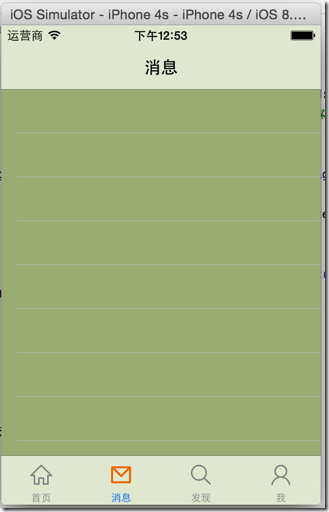 2.进入非NavigationController的rootViewController的时候,隐藏底部的TabBar
自定义一个集成UINavigationController的类,代替原来的原生类
重写pushViewController方法,当push的时候隐藏TabBar
#mark:此方法可以作用与所有的非rootViewController,非常好用
2.进入非NavigationController的rootViewController的时候,隐藏底部的TabBar
自定义一个集成UINavigationController的类,代替原来的原生类
重写pushViewController方法,当push的时候隐藏TabBar
#mark:此方法可以作用与所有的非rootViewController,非常好用
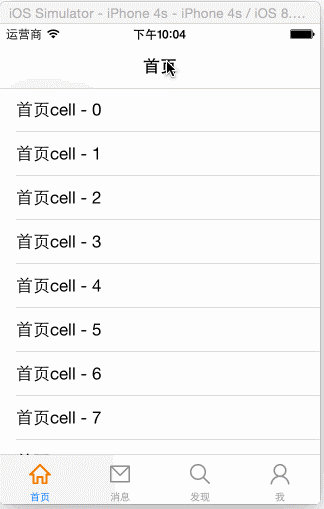
HVWNavigationViewController.m:
1 #import "HVWNavigationViewController.h"
2
3 @interface HVWNavigationViewController ()
4
5 @end
6
7 @implementation HVWNavigationViewController
8
9 - (void)viewDidLoad {
10 [super viewDidLoad];
11 // Do any additional setup after loading the view.
12 }
13
14 - (void)didReceiveMemoryWarning {
15 [super didReceiveMemoryWarning];
16 // Dispose of any resources that can be recreated.
17 }
18
19 /** 重写push方法 */
20 - (void)pushViewController:(UIViewController *)viewController animated:(BOOL)animated {
21 // 如果不是根控制器,隐藏TabBar
22 if (self.viewControllers.count > 0) {
23 // 注意这里不是self(navigationController),是push出来的ViewContoller隐藏TabBar
24 viewController.hidesBottomBarWhenPushed = YES;
25 }
26
27 // 最后一定要调用父类的方法
28 [super pushViewController:viewController animated:animated];
29 }
30
31 @end
E.添加导航栏按钮
需要给各个Tab还有其下的页面添加导航栏按钮
1.在pch文件添加一个随机颜色
宏定义和一个
debug模式下的log函数
1 // HVWWeibo-Prefix.pch
2 #ifndef HVWWeibo_HVWWeibo_Prefix_pch
3 #define HVWWeibo_HVWWeibo_Prefix_pch
4
5 // Include any system framework and library headers here that should be included in all compilation units.
6 // You will also need to set the Prefix Header build setting of one or more of your targets to reference this file.
7
8 #ifdef __OBJC__
9 #import <UIKit/UIKit.h>
10 #import <Foundation/Foundation.h>
11 #import "UIImage+Extension.h"
12 #endif
13
14 // 测试用log
15 #ifdef DEBUG
16 #define HVWLog(...) NSLog(__VA_ARGS__)
17 #else
18 #define HVWLog(...)
19 #endif
20
21 // 判别是否iOS7或以上版本系统
22 #define iOS7 ([UIDevice currentDevice].systemVersion.doubleValue >= 7.0)
23
24 // 随机颜色
25 #define RandomColor [UIColor colorWithRed:arc4random_uniform(256)/255.0 green:arc4random_uniform(256)/255.0 blue:arc4random_uniform(256)/255.0 alpha:1.0]
26
27
28 #endif
使用宏定义的log函数,只有在debug模式下才会转化成为NSLog,release的时候会转为空
1 /** 寻找朋友按钮事件 */
2 - (void) searchFriend {
3 HVWLog(@"searchFriend");
4 }
这里可以修改运行模式:

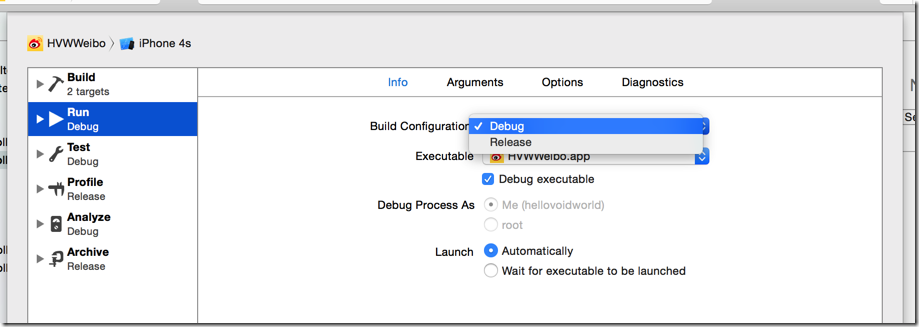
2.创建一个集成UIBarButtonItem的分类,用来创建使用UIButton作为按钮图标的item
1 //
2 // UIBarButtonItem+Extension.m
3 // HVWWeibo
4 //
5 // Created by hellovoidworld on 15/1/31.
6 // Copyright (c) 2015年 hellovoidworld. All rights reserved.
7 //
8
9 #import "UIBarButtonItem+Extension.h"
10
11 @implementation UIBarButtonItem (Extension)
12
13 + (instancetype) itemWithImage:(NSString *) imageName hightlightedImage:(NSString *) highlightedImageName target:(id)target selector:(SEL)selector {
14 UIBarButtonItem *item = [[self alloc] init];
15
16 // 创建按钮
17 UIButton *button = [UIButton buttonWithType:UIButtonTypeCustom];
18 UIImage *image = [UIImage imageNamed:imageName];
19 [button setImage:image forState:UIControlStateNormal];
20 [button setImage:[UIImage imageNamed:highlightedImageName] forState:UIControlStateHighlighted];
21
22 // 一定要设置frame,才能显示
23 button.frame = CGRectMake(0, 0, image.size.width, image.size.height);
24
25 // 设置事件
26 [button addTarget:target action:selector forControlEvents:UIControlEventTouchUpInside];
27
28 item.customView = button;
29 return item;
30 }
31
32 @end
3.sample:在“首页”页面加上导航栏按钮

1 // HVWHomeViewController.m
2 - (void)viewDidLoad {
3 [super viewDidLoad];
4
5 // 添加导航控制器按钮
6 // 左边按钮
7 self.navigationItem.leftBarButtonItem = [HVWBarButtonItem itemWithImage:@"navigationbar_friendsearch" hightlightedImage:@"navigationbar_friendsearch_highlighted" target:self selector:@selector(searchFriend)];
8
9 // 右边按钮
10 self.navigationItem.rightBarButtonItem = [HVWBarButtonItem itemWithImage:@"navigationbar_pop" hightlightedImage:@"navigationbar_pop_highlighted" target:self selector:@selector(pop)];
11 }
12
13 /** 左边导航栏按钮事件 */
14 - (void) searchFriend {
15 HVWLog(@"searchFriend");
16 }
17
18 /** 右边导航栏按钮事件 */
19 - (void) pop {
20 HVWLog(@"pop");
21 }
4.给所有非rootViewController加上“返回”按钮和“直接回到rootViewController”按钮
在HVWNavigationViewController的push方法中实现
#mark:由于是在NavigationController中实现,可以一举实现在所有非rootViewController中的效果。
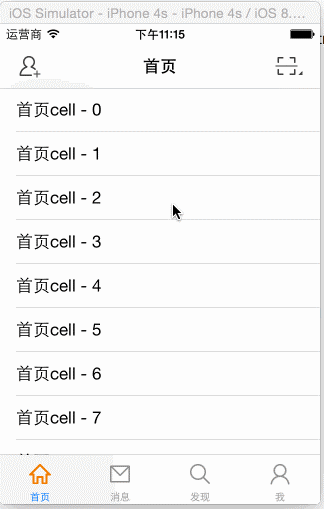
1 // HVWNavigationViewController.m
2 /** 重写push方法 */
3 - (void)pushViewController:(UIViewController *)viewController animated:(BOOL)animated {
4 // 如果不是根控制器,隐藏TabBar
5 if (self.viewControllers.count > 0) {
6 // 注意这里不是self(navigationController),是push出来的ViewContoller隐藏TabBar
7 viewController.hidesBottomBarWhenPushed = YES;
8
9 // 加上“返回上一层”按钮和“直接回到根控制器”按钮
10 viewController.navigationItem.leftBarButtonItem = [UIBarButtonItem itemWithImage:@"navigationbar_back" hightlightedImage:@"navigationbar_back_highlighted" target:self selector:@selector(back)];
11
12 viewController.navigationItem.rightBarButtonItem = [UIBarButtonItem itemWithImage:@"navigationbar_more" hightlightedImage:@"navigationbar_more_highlighted" target:self selector:@selector(more)];
13 }
14
15 // 最后一定要调用父类的方法
16 [super pushViewController:viewController animated:animated];
17 }
18
19 /** 返回上一层 */
20 - (void) back {
21 [self popViewControllerAnimated:YES];
22 }
23
24 /** 返回根控制器 */
25 - (void) more {
26 [self popToRootViewControllerAnimated:YES];
27 }
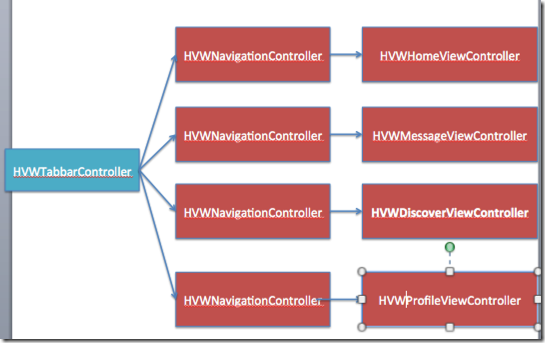 1.使用代码构建UI,不使用storyboard
1.使用代码构建UI,不使用storyboard
 AppDelegate:
AppDelegate:
 3.配置图标AppIcon
3.配置图标AppIcon
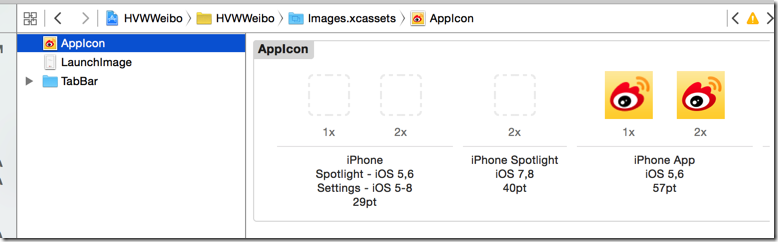 不使用系统渲染图标
不使用系统渲染图标
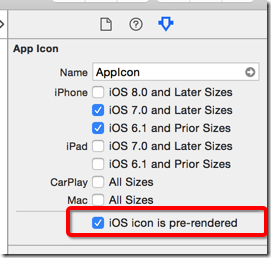 4.设置屏幕方向-->只有竖向
5.启动时隐藏状态栏
4.设置屏幕方向-->只有竖向
5.启动时隐藏状态栏
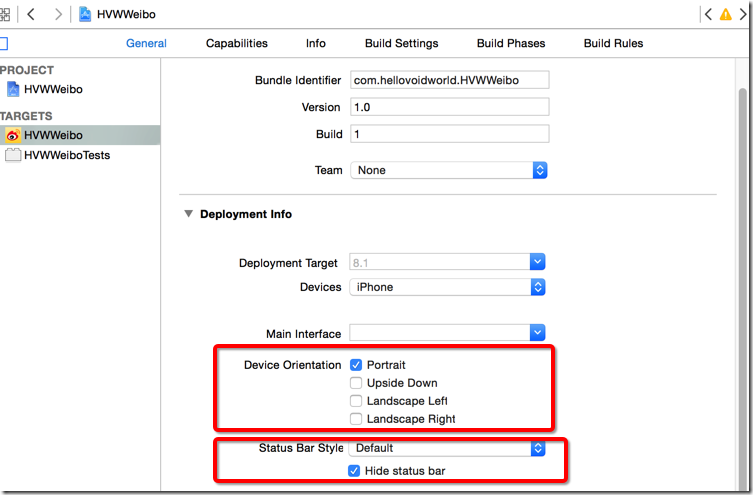 B.项目分层 & 创建PCH
1.项目分层
为了让在Finder中显示跟Xcode中显示都是分层效果,首先在Finder中建文件目录层次
B.项目分层 & 创建PCH
1.项目分层
为了让在Finder中显示跟Xcode中显示都是分层效果,首先在Finder中建文件目录层次
 再把文件目录拖入Xcode
再把文件目录拖入Xcode
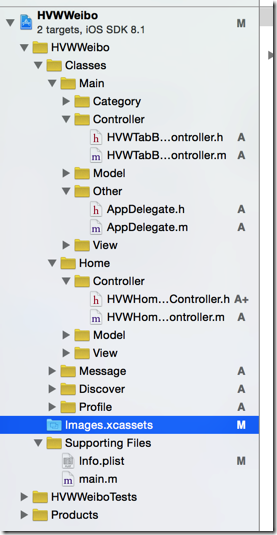 2.创建并配置一个pch文件,来用声明全局公共宏命令
2.创建并配置一个pch文件,来用声明全局公共宏命令
 配置:
配置:
 C.添加子控制器
1.为每个Tab创建一个集成UITableViewController的类
分别是:首页、信息、发现、我
2.创建一个集成UITabBarController的类作为window的rootViewController
AppDelegate:
C.添加子控制器
1.为每个Tab创建一个集成UITableViewController的类
分别是:首页、信息、发现、我
2.创建一个集成UITabBarController的类作为window的rootViewController
AppDelegate:
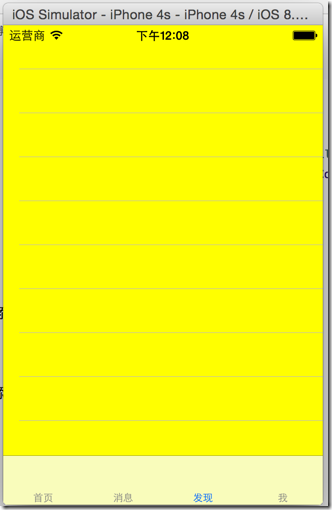 4.为tab添加图片
1.需求:要区分iOS7之前及之后的系统,使用不同的图片
这里创建一个UIImage的分类,新写一个加载图片的的方法,用来自动检测系统版本并加载不同的图片
(1)iOS6使用普通图片, iOS7及以上系统版本使用的是带有"_os7"结尾的图片
4.为tab添加图片
1.需求:要区分iOS7之前及之后的系统,使用不同的图片
这里创建一个UIImage的分类,新写一个加载图片的的方法,用来自动检测系统版本并加载不同的图片
(1)iOS6使用普通图片, iOS7及以上系统版本使用的是带有"_os7"结尾的图片
 (2)添加一条用来判别系统版本的宏
HVWWeibo-Prefix.pch:
(2)添加一条用来判别系统版本的宏
HVWWeibo-Prefix.pch:
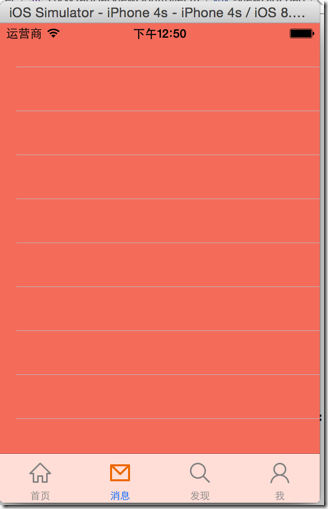 D.添加导航控制器
1.只是在每个tab的controller上包装了一个UINavigationController
HVWTabBarViewController.m:
D.添加导航控制器
1.只是在每个tab的controller上包装了一个UINavigationController
HVWTabBarViewController.m:
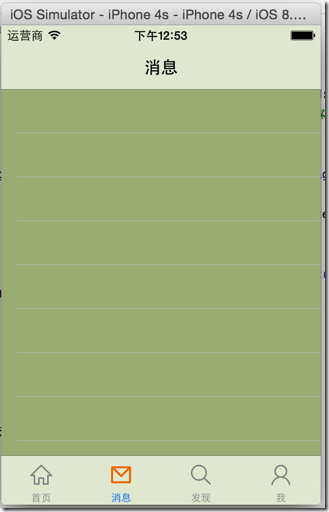 2.进入非NavigationController的rootViewController的时候,隐藏底部的TabBar
自定义一个集成UINavigationController的类,代替原来的原生类
重写pushViewController方法,当push的时候隐藏TabBar
#mark:此方法可以作用与所有的非rootViewController,非常好用
2.进入非NavigationController的rootViewController的时候,隐藏底部的TabBar
自定义一个集成UINavigationController的类,代替原来的原生类
重写pushViewController方法,当push的时候隐藏TabBar
#mark:此方法可以作用与所有的非rootViewController,非常好用
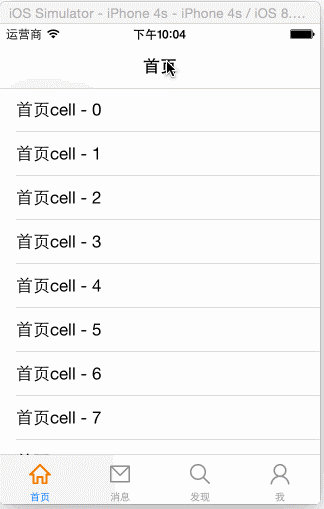 HVWNavigationViewController.m:
HVWNavigationViewController.m:

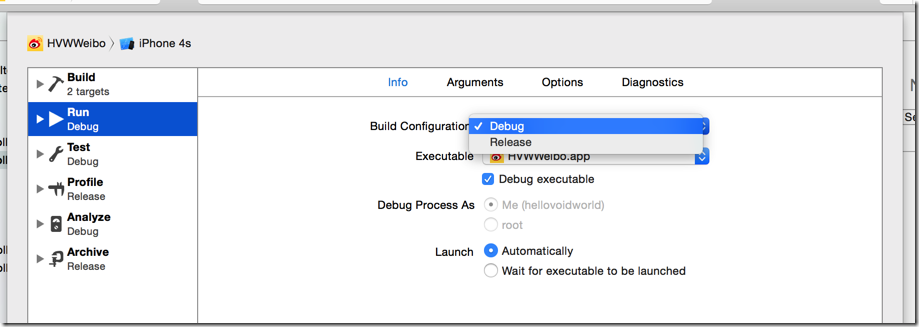 2.创建一个集成UIBarButtonItem的分类,用来创建使用UIButton作为按钮图标的item
2.创建一个集成UIBarButtonItem的分类,用来创建使用UIButton作为按钮图标的item