要求:评论宝贝的时候一个订单里面包含多个产品,获取对产品的评论内容哦
1. xaml界面
1 <ListView x:Name="lvDetail"> 2 <ListView.ItemTemplate> 3 <DataTemplate> 4 <StackPanel> 5 <RelativePanel Padding="10,0,0,0"> 6 <Image x:Name="imgoods" Height="75" Width="75" Source="{Binding GoodsPicture}" /> 7 <TextBlock x:Name="tbName" Text="{Binding GoodsName}" FontSize="16" RelativePanel.RightOf="imgoods" Margin="10,0,0,0" /> 8 <TextBlock x:Name="tbColor" Text="{Binding SpecValue}" Foreground="#C5C5C5" RelativePanel.Below="tbName" RelativePanel.RightOf="imgoods" Margin="8,5,0,0"/> 9 <TextBlock x:Name="tbUnitPrice" RelativePanel.AlignRightWithPanel="True" Margin="0,0,10,0"> 10 <Run Text="¥" Foreground="Red"/> 11 <Run Text="{Binding UnitPrice}" FontSize="16" Foreground="Red"/> 12 </TextBlock> 13 <TextBlock RelativePanel.AlignRightWithPanel="True" RelativePanel.AlignVerticalCenterWithPanel="True" Margin="0,0,10,0"> 14 <Run Text="x"/> 15 <Run Text="{Binding Quantity}" /> 16 </TextBlock> 17 </RelativePanel> 18 <!-- 评价内容--> 19 <Grid Margin="10" BorderBrush="Gray" BorderThickness="1" CornerRadius="2"> 20 <TextBox x:Name="tbContent" Text="{Binding Path=Content, Mode=TwoWay}" BorderBrush="Transparent" TextWrapping="Wrap" Height="100" PlaceholderText="亲,写点什么吧,您的意见对其他买家提供很多帮助"/> 21 </Grid> 22 </StackPanel> 23 </DataTemplate> 24 </ListView.ItemTemplate> 25 </ListView>
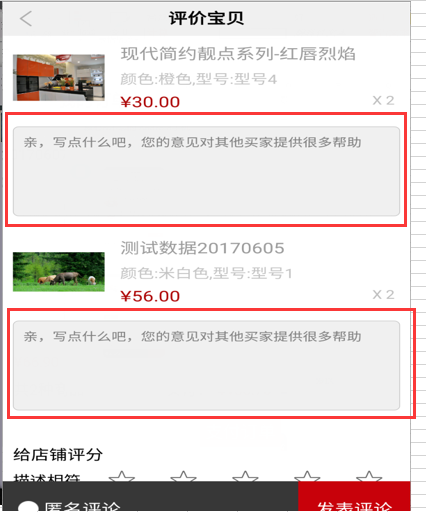
要求:获取ListView中x:Name为tbContent的值(评论内容)
第一步:绑定TextBox的值使用Mode=TwoWay
<TextBox x:Name="tbContent" Text="{Binding Path=Content, Mode=TwoWay}" BorderBrush="Transparent" TextWrapping="Wrap" Height="100" PlaceholderText="亲,写点什么吧,您的意见对其他买家提供很多帮助"/>
第二步:GoodsList集合的实体(也就是评论内容所在的实体模型)要实现INotifyPropertyChanged接口
1 public class Goods : INotifyPropertyChanged 2 { 3 private string content; 4 /// <summary> 5 /// 内容(评价宝贝使用) 6 /// </summary> 7 public string Content 8 { 9 get 10 { 11 return content; 12 } 13 set 14 { 15 content = value; 16 if (this.PropertyChanged != null) 17 { 18 this.PropertyChanged.Invoke(this, new PropertyChangedEventArgs("Content")); 19 } 20 } 21 } 22 public event PropertyChangedEventHandler PropertyChanged; 23 }
第三步:绑定数据源 private ObservableCollection<Goods> GoodsList = new ObservableCollection<Goods>();//商品列表 lvDetail.ItemsSource = respOrder.OrderDetail.GoodsList; GoodsList = respOrder.OrderDetail.GoodsList; 第四步:点击提交获取值 在界面写评论内容会自动在数据源绑定的GoodsList中的Content属性中